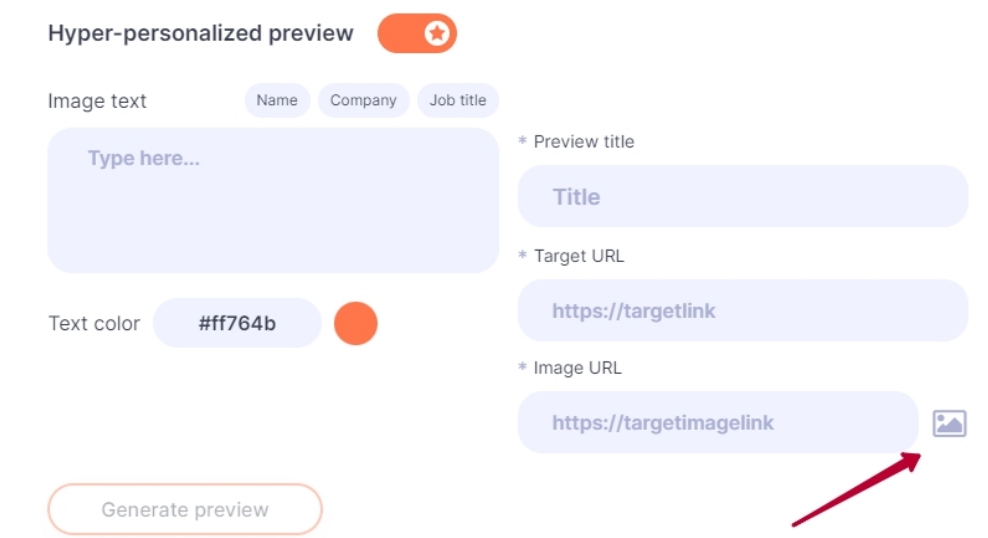The best way to capture your prospect’s attention is to use a personalized image in the messages you send via LinkedIn.
Why?
Because according to our research, as well as the experience of many companies, messages with such images increase response rate by 3-4 times.
And with Impasto.io, you can not just add images, but also use personalized previews of your links. Let’s say you want to add a link to a presentation of your product to a message. You can add a picture to illustrate your presentation and personalize it by addressing your prospect by name. A preview of such a link in the message might look like this:
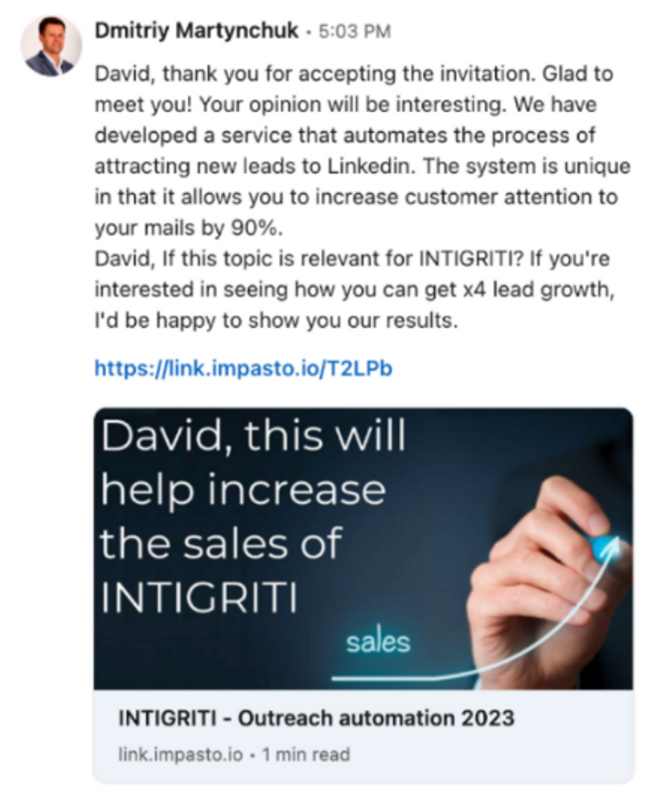
How to do it?
To create a personalized preview for a link, create a new campaign in your Impasto.io dashboard and go to the Sequence template section.
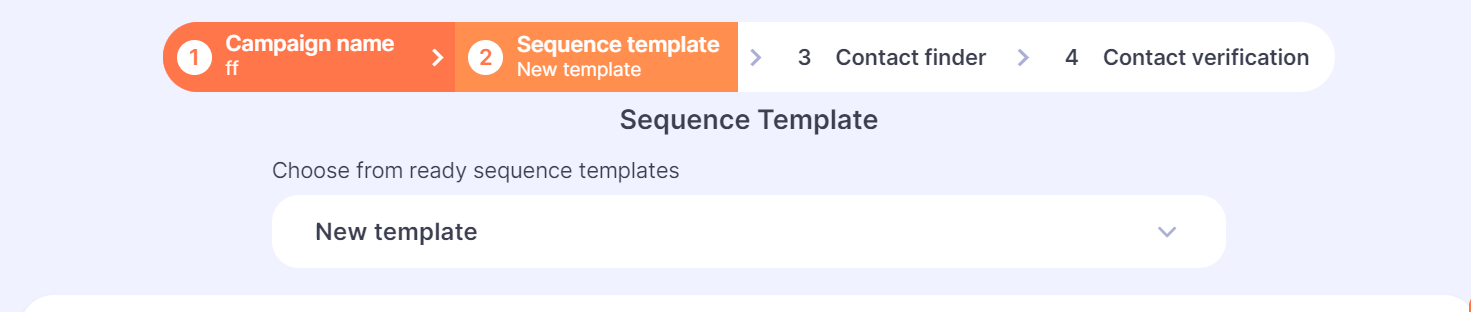
Now select the message from the thread to which you want to add a preview and activate the Hyper-personalized preview feature.
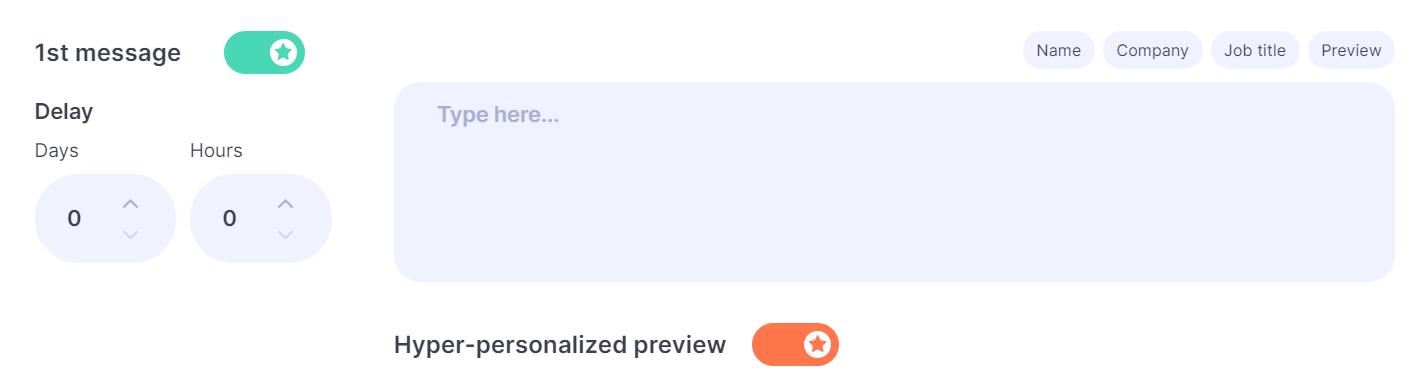
This action activates the fields for creating text and adding a picture.
- In the Image text field, add the text that will appear on the image. Here you can use three personalization options: Name, Company, and Job title. Optionally, you can leave this field blank.
- Choose the color of the text on the picture by clicking on the palette selection in the Text color field.
- In the Preview title field, add a title for the link.
- In the Target URL field, add the website URL you want to direct your prospect to.
- In the Image URL field, add the URL of the page where your image is located. It can be any file sharing service or a link to your Google Drive.
? Use a direct link to the image, for example, https://imgtr.ee/imagename.jpeg.
After filling in all the fields, click Generate preview and choose the preview you like from the five generated options.
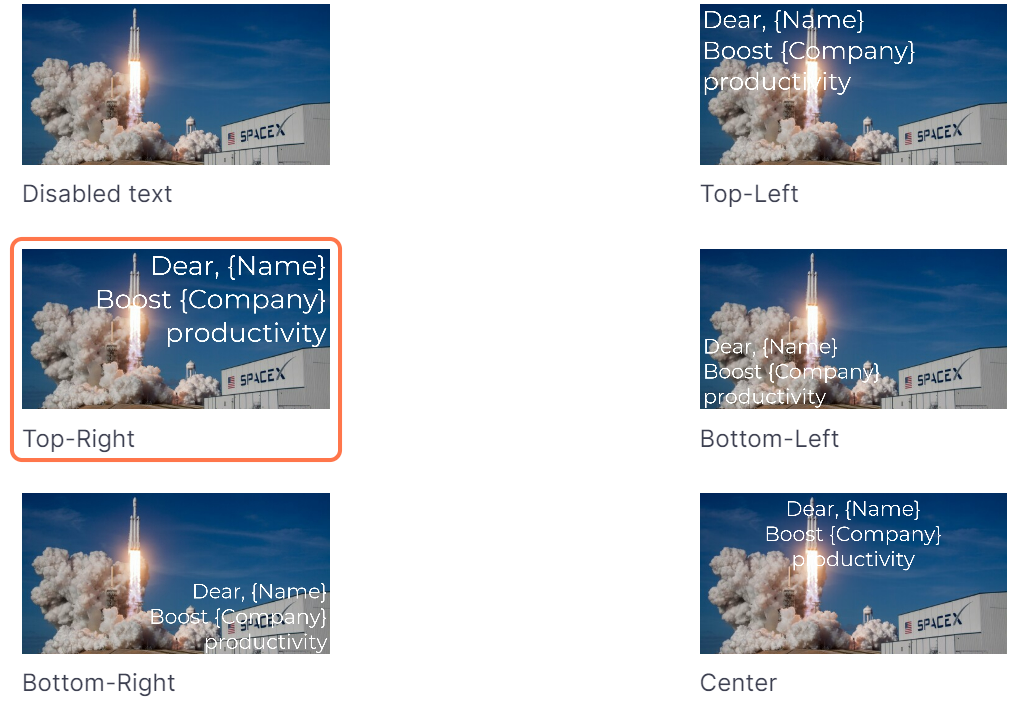
Now generate a link with a personalized preview by clicking Generate link.

You can test this link in any of your messengers, or by following this link – https://www.linkedin.com/post-inspector.
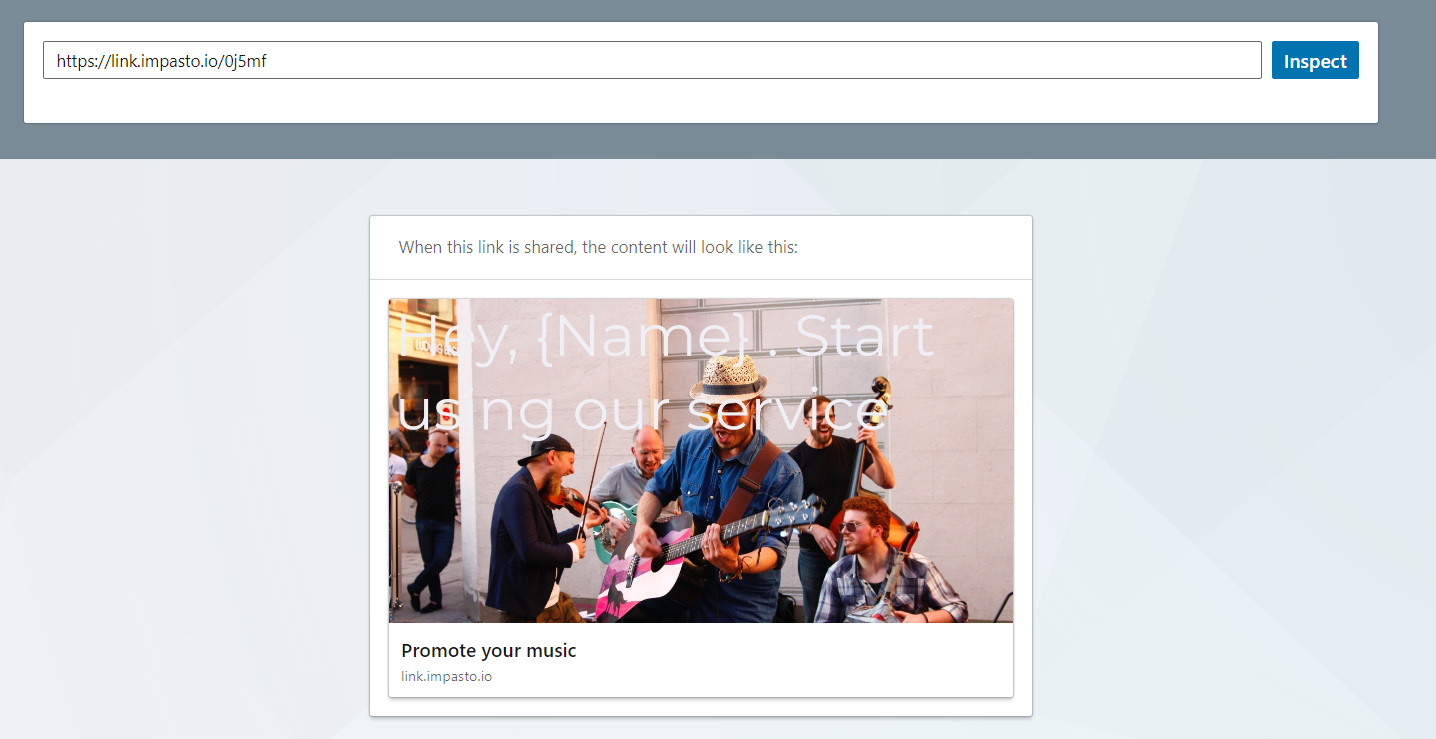
If you like the result, add the generated preview anywhere in your message using the {Preview} variable.
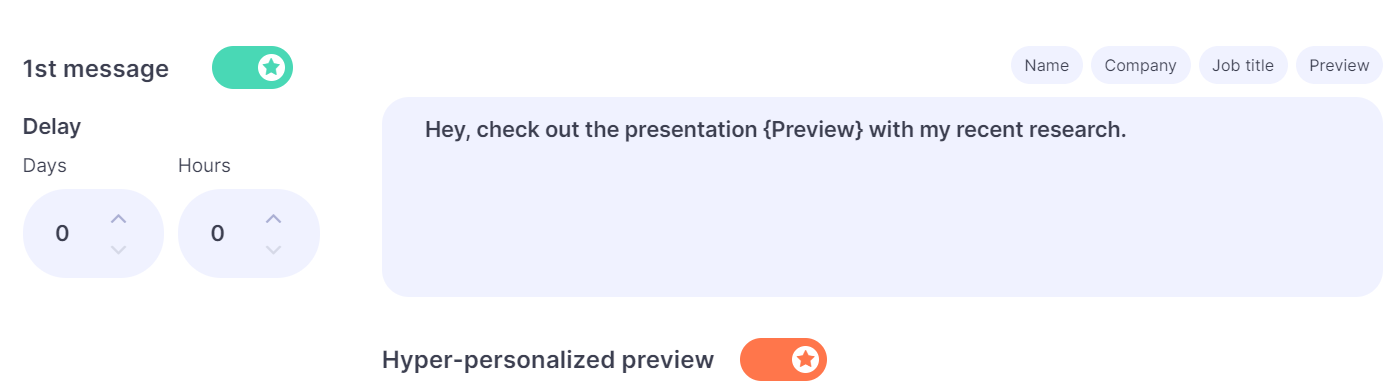
Requirements for images
The size of the images should be 1200×627 pixels. The aspect ratio is 1.91 : 1.
Where to find the right images?
- Add your own design images and photos by uploading them to a file sharing service, for example, [https://imgtr.ee].
- Use images from paid or free photo banks such as https://www.freepik.com and https://unsplash.com. Use keywords in the search to find the images you need and download them to your device. Then, to add the image to Impasto.io, add it to your Google Drive or file sharing service.
Now you have a URL that you can add to the Image URL field in the Impasto dashboard.
What type of images to use?
We’ve compiled some of the most interesting cases of using images in messages that best attract attention, evoke positive emotions, and increase the click rate.
- Humor
As you know, laughter prolongs life, so witty humor will appeal to many people. It is a kind of an ice braker (something that melts the ice when building relationships). However, it is important to keep it appropriate and in context. Weigh whether to use humorous images based on the audience you are addressing.
To create humorous images, you can use memes, funny pictures, or photos of animals. Adding relevant text to such images, taking into account the pain points that you considered when creating the ICP, will help you get exactly what you need.
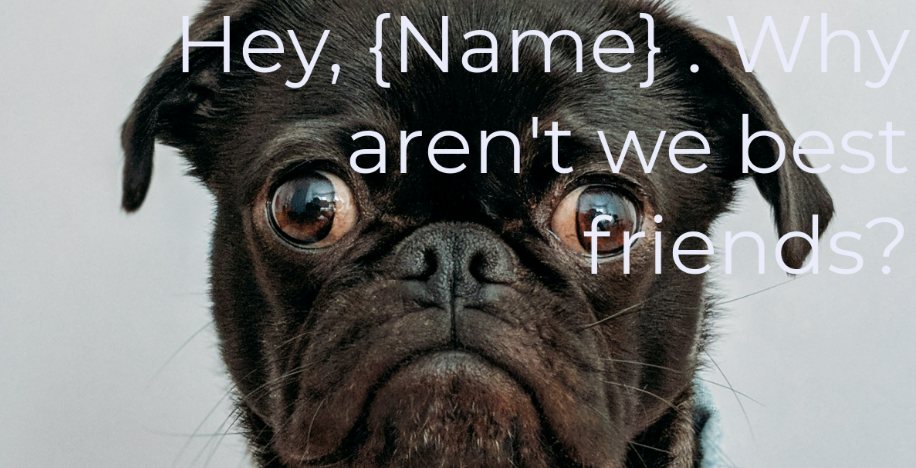
- Personalization and background
Another way to use an image is to add any background, such as a photo of a landscape, and a motivating caption. You can also add personalization by addressing the person by name and using their company name.
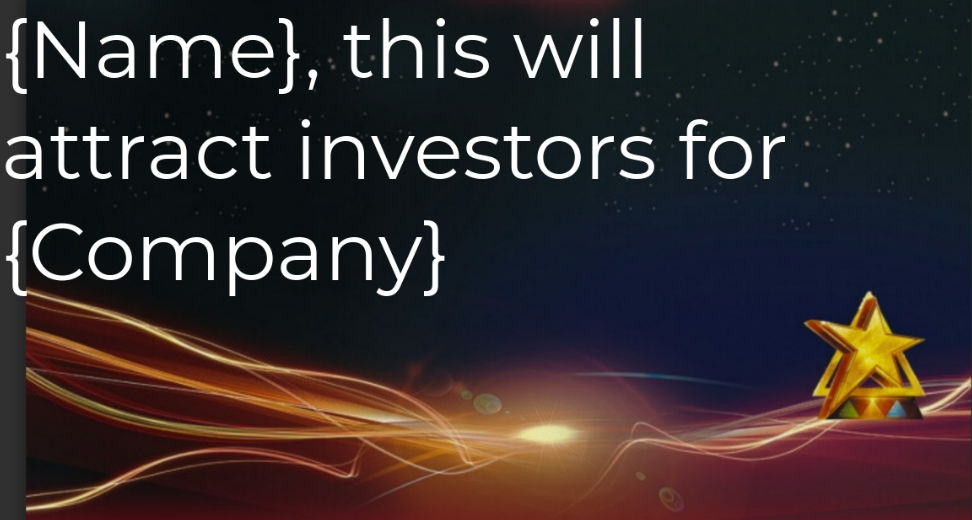
- AI generated images
If you haven’t used MidJourney and similar image generation tools yet, we recommend you do so now. It can also draw a potential customer’s attention to your pitch or message. Their advantage is that such images are unique and can convey a needed association with your pitch. Again, you can add personalization to such images.

- Your photo
Finally, you can use your own photo to get to start conversation with a prospect. It’s also a great ice breaker that can dramatically increase the click-through rate of your message. Add a personalized greeting and launch your campaign in Impasto.io to boost your sales!
- Impasto.io library
Recently, for your convenience, we launched a library of images right inside the Impasto.io dashboard.
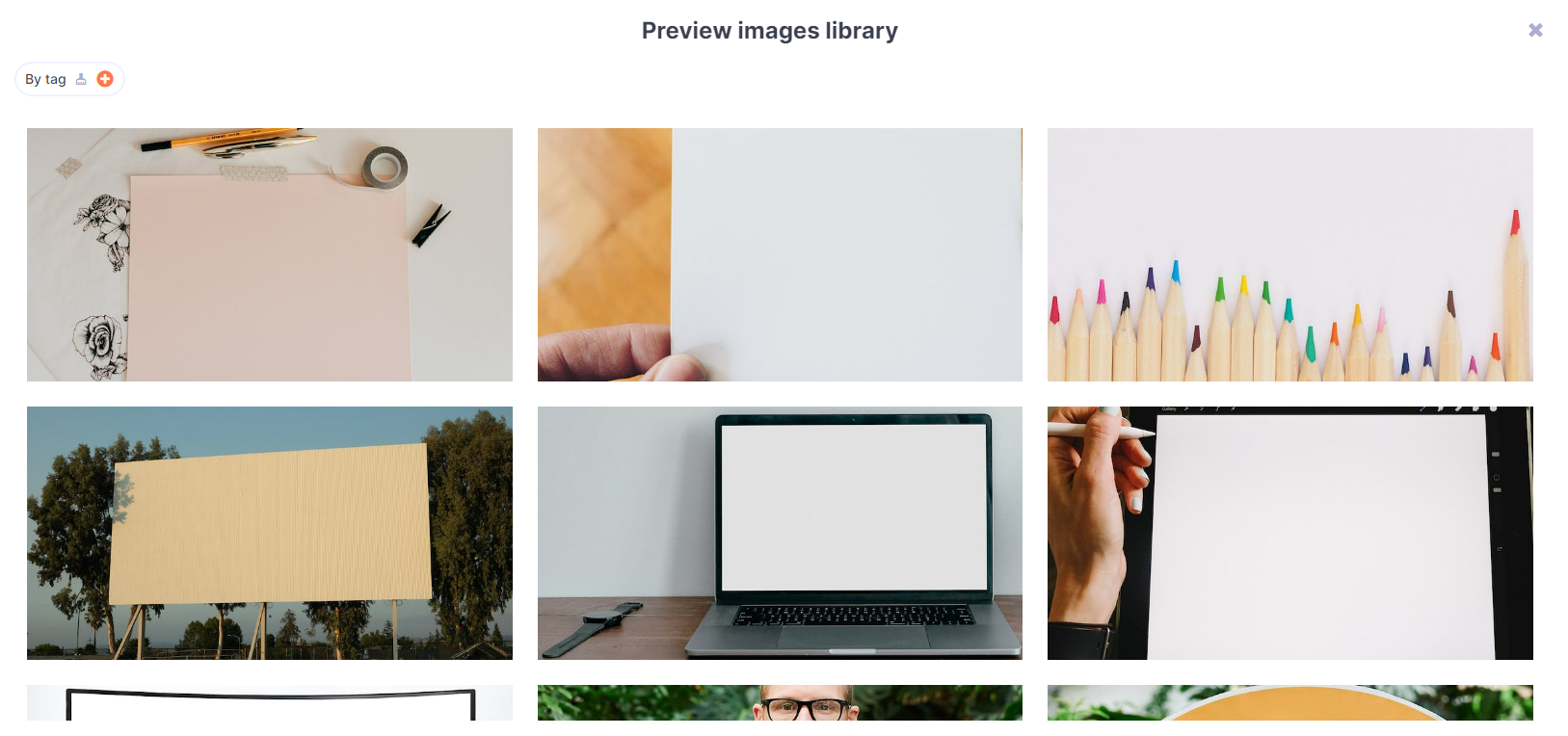
To access the library, click the image button in the Hyper-personalization section in your Sequence Template page.